Do You have a iPhone and wondering how your favourite songs can be set as a ringtone ??
There is no need of purchasing ringtones from the iTunes Store and spending money on the ringtones.
This article explains all the things about using iTunes for making iPhone Ringtones from the songs which you already own.
Note that this works same on Mac OS also.
Read this article and set your favourite songs as a ringtone on your iPhone...
First of all you should know that iPhone supports only .m4r format as a ringtone. So we should know first of all how to convert your favourite song clip to the .m4r format.There are many ways to make your ringtone by using converters available on the internet but why to use those things if you can directly do that with iTunes.
Follow this Steps to Make and Set Ringtone For iPhone using iTunes :
Step - 1
First of all you have to find the song on your computer of which you have to create the ringtone.
Step - 2
Listen to the song properly and note the timer of the player and figure out the exact starting time and ending time so that you can perfectly cut the part which you want for your ringtone, You can use any player for noting down the time and it will be better that you use the music editing software like Audacity which shows the timer in hundredth of second.
NOTE - iPhone supports ringtone upto 40 Seconds.
Step - 3
Import the song to the iTunes Library if it is not already there.
Step - 4
Right-Click on the song and click on "Get Info".
Step - 5
Click on the Options Tab.
Step - 6
Check the check-boxes of 'Star Time' and 'End Time' and fill the text box with the start time and end time which you have previously noted and than click ok.
Step - 7
Right-Click on the track again and click on "Create AAC version".
AAC stands for Advanced Audio Coding this will add another file in the iTunes Library which is cutted as per your time. You can also listen to that cutted portion by playing this AAC version and ensure that it is done properly. If it is not done properly than you can do it again by following previous steps.
Step - 8
If you have perfectly cutted your song than right click on the AAC file and Click on the "Show in windows Explorer".
Step - 9
Now it will open a new window with your AAC file high-lighted and it will be having name as "<filename>.m4a". Right-Click on that file and rename it and replace ".m4a" by ".m4r".
Step - 10
Now add this file with name "<filename>.m4r" to the iTunes Library and sync with your iPhone.
After synchronization process is completed you can find that ringtone on your iPhone at Menu > Settings > Sounds > Ringtone.
Comment and give us feedback about this article ...
Like TECH BRIJ on Facebook.
.jpg)



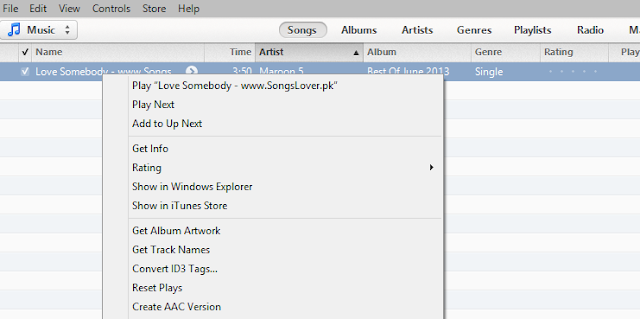






No comments :
Post a Comment